Log contactless card information example
When an end‑user presents a card to a reader, with Read‑a‑Card set up in this way, a log will be populated with data from the presented card.
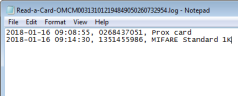
Steps to set this up in Read‑a‑Card:
-
Card Type tab - change the default from
 All Cards, if you only want Read-a-Card to react to certain card types.
All Cards, if you only want Read-a-Card to react to certain card types. -
Reader Type tab - change the default from
 All supported PC/SC Contactless Card Readers only if you want to restrict the readers to use.
All supported PC/SC Contactless Card Readers only if you want to restrict the readers to use. -
Action tab- use the default setting
 Place ID in keyboard buffer, and optionally
Place ID in keyboard buffer, and optionally  Play sound to give confirmation a card has been read.
Play sound to give confirmation a card has been read. -
Format tab - control how data should be read from the card.
-
Logging tab - choose
 Log card entry to file and enter a path to specify the required log file, possibly extended with additional Log file name insert codes. Then choose whether each new card presented should
Log card entry to file and enter a path to specify the required log file, possibly extended with additional Log file name insert codes. Then choose whether each new card presented should  Append to log or
Append to log or  Replace log, whether you need
Replace log, whether you need  CSV or
CSV or  XML format. Select
XML format. Select  the data items to log each time, choosing from Card Type, Reader ID Number, Timestamp and iClass Format (if available).
the data items to log each time, choosing from Card Type, Reader ID Number, Timestamp and iClass Format (if available).
Log file name insert codes
%n card ID
%t card type
%i reader ID
%r reader name
%c facility code
%u card number
%f iClass format
%s timestamp
%x card unique ID
Example log file name and path making use of these insert codes:
c:\Read-a-Card\%s\Read-a-Card-%i will allow you to create a series of new log files. Each one will be named as originating from a particular reader ID and filed in a folder labelled with the event timestamp.
Droid SansDroid Sans BoldOpen SansOpen Sans BoldDroid Sans woffDroid Sans Bold woffOpen Sans woffOpen Sans Bold woff