Launch URL when a card is presented example
When an end‑user presents a card to a reader, with Read‑a‑Card set up in this way, a web page will be opened and populated with data from the presented card.
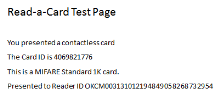
Steps to set this up in Read‑a‑Card:
-
Card Type tab - change the default from
 All Cards, if you only want Read-a-Card to react to certain card types.
All Cards, if you only want Read-a-Card to react to certain card types. -
Reader Type tab - change the default from
 All supported PC/SC Contactless Card Readers only if you want to restrict the readers to use.
All supported PC/SC Contactless Card Readers only if you want to restrict the readers to use. -
Action tab - choose
 Launch URL (in web browser).
Launch URL (in web browser).Enter a URL, including any elements to be read from the card by using the URL launch insert codes listed below.
If preferred, you can call a URL directly from Read‑a‑Card using HTTP, which will result in a 'silent' request. For this choose
 Request URL via HTTP (without launching browser) instead.
Request URL via HTTP (without launching browser) instead. -
Format tab - control how data should be read from the card.
URL launch insert codes
%n card ID
%t card type
%i reader ID
%r reader name
%c facility code
%u card number
%f iClass format
%s timestamp
%x card unique ID
Example URL including URL insert codes:
http://www.example.com/read.html?ID=%nType=%t&Rdr=%i includes data elements read from the card that then affect how the web page is populated when it opens.
Droid SansDroid Sans BoldOpen SansOpen Sans BoldDroid Sans woffDroid Sans Bold woffOpen Sans woffOpen Sans Bold woff