Default - Keyboard wedge functionality
When the software is first installed, the keyboard wedge feature is enabled by default. Any card ID that is read will be typed automatically into other applications, at the current cursor location.
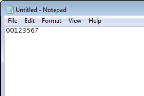
To try this out:
-
Open up another Windows application, such as Notepad.
-
Present a suitable card to your reader.
-
If the other application is on top and the text cursor is displayed ready to receive typed characters, the ID of a card will appear there when a card is presented to your reader.
This feature is enabled on the:
-
Action tab - select
 Place ID in keyboard buffer. (This is the default).
Place ID in keyboard buffer. (This is the default). -
Format tab - adjust the exact format of the ID using the options on this tab.
Note: By default, the card will not be read a second time if the same card is detected again inside 10 seconds. If this does not suit your application, this ‘de‑dupe’ feature can be modified on the Settings tab.
Depending on the application, you may need to select a particular field before the card is presented for this to work correctly. This can be controlled using custom prefix and suffix characters, as in the Insert RFID card ID into Word or Excel example. More advanced integration options are explained in the Developer Guide.
Droid SansDroid Sans BoldOpen SansOpen Sans BoldDroid Sans woffDroid Sans Bold woffOpen Sans woffOpen Sans Bold woff